Looking to install Windows 10 on your PC ? Well then you are in the right place. This is a tutorial on how to create a bootable Windows 10 USB drive ,read on.

https://www.microsoft.com/en-in/software-download/windows10
Step 2:
Open it and after agreeing to the terms select Create installation media for another PC and click next.
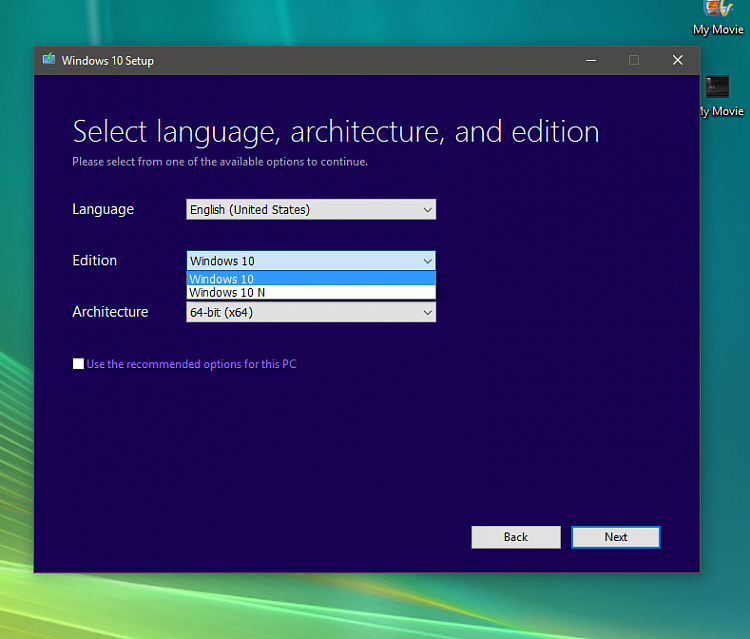
Make sure you have the activation key before installing your copy of Windows 10 on your PC to activate your copy. Although it can be installed without the key in which case the software will not be activated and you have to activate it separately after it has been installed. Well that's pretty much how to make a bootable Windows 10 USB flash drive.
Hope this helps thank you.

Step 1:
Download and install windows media creation tool using the following link:https://www.microsoft.com/en-in/software-download/windows10
Step 2:
Open it and after agreeing to the terms select Create installation media for another PC and click next.
Step 3:
Select the Language, Edition of Windows 10 and the Architecture you wish to create a bootable USB of.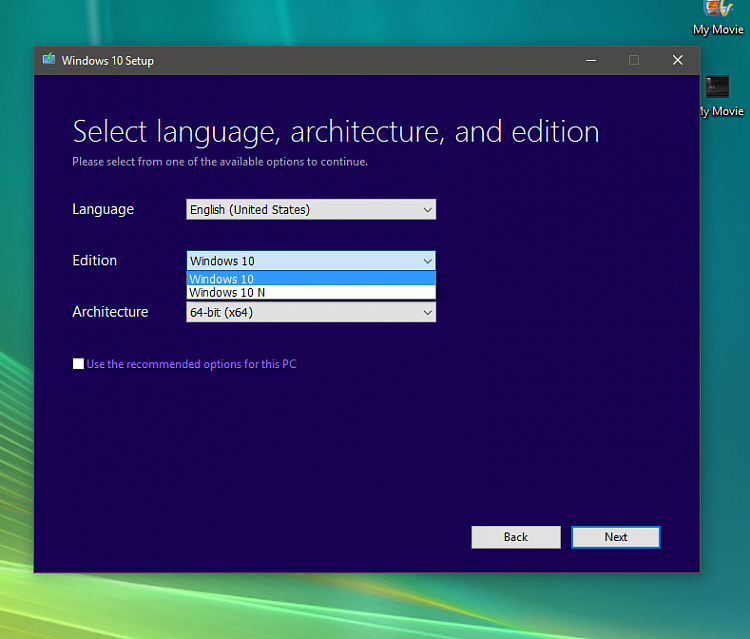
Step 4:
Insert you USB and select USB flash drive in the tool and hit next. (Make sure it is at least 8GB) All the contents of the USB will be erased so make sure you have a backup of it.Step 5:
Select the USB drive you wish to make a bootable version of Windows 10 on and click next.Step 6:
The media creation tool will download the required files onto your USB to turn it into a bootable USB Windows 10 flash drive. Allow it some time. After sometime it will notify you that your USB flash drive is ready now go ahead and click on finish.Make sure you have the activation key before installing your copy of Windows 10 on your PC to activate your copy. Although it can be installed without the key in which case the software will not be activated and you have to activate it separately after it has been installed. Well that's pretty much how to make a bootable Windows 10 USB flash drive.
Hope this helps thank you.
How To Make USB Bootable Windows 10 | Create Bootable usb flash drive https://youtu.be/jQWLgcUHeyo
ReplyDelete